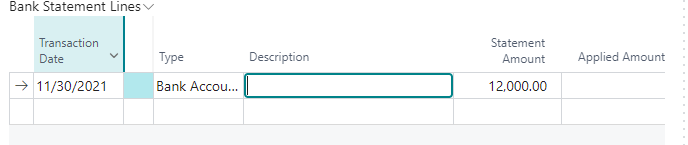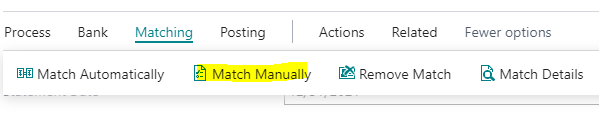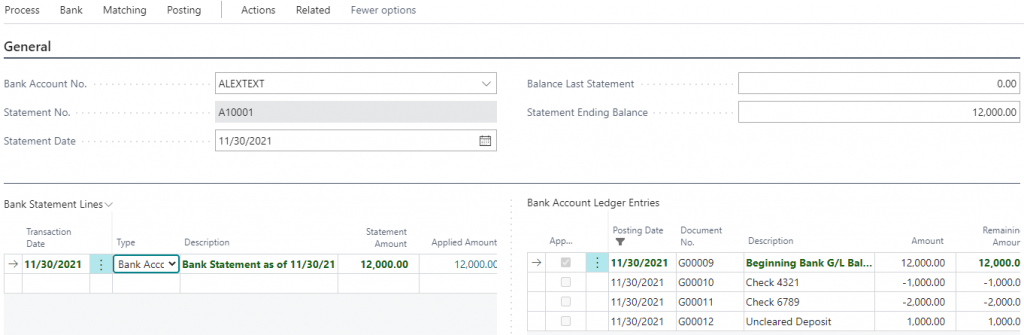Overview
I’m sure you’ve already read a lot of good reasons on why moving to Dynamics 365 Business Central Online is the greatest idea ever. I will 110% agree with that statement.
But this article, I’m going to list out some of the reasons that comes to my mind when working with clients on Dynamics 365 Business Central from the point of view of a service provider like ourselves.
Not Locked into Any Hardware/IT Vendors (Other than Microsoft)
Can’t tell you how much this is an issue whether Business Central (or Dynamics NAV) is in the “cloud” or on premise.
Every company that touches your ERP system wants a piece of your pie. You’re dependent on whether your service provider is really watching out for you or not.
These include companies (or people) that manage your hardware, security, servers, hosting, network, etc.
There are IT companies and service providers that are always looking out for you as a customer. To those people, I applaud your integrity. We need more people like you in our industry. They assess the situation and will make good recommendations, even at the cost of their bottom line.
Conversely, there are companies put their own profits before the customer’s interest. Often, these companies are the hardest to work with.
These companies put up barriers and moats around their service offerings so they seem irreplaceable. When they entrenched, the opportunity for abuse will occur.
One such example is everyone’s favorite topic: security. Over protect and over complicate. The statement you will often hear when providing alternatives is “hackers will get in”.
Often we see outrageous quotes for new servers, firewalls, and security measures that corner’s a client into a tough spot.
The baseline conversation will always be “do you know how dangerous hackers are?”. Make it so complicated and so scary that no one will know what to do. Only complete trust in your hardware consultant can save you from these hackers.
Another tactic is to put your solution in their own private cloud that they spin up on Azure. If you try to move out of there and into your own Azure environment (or a hosting space that YOU control), it will cost you an arm and a leg. And a knife in your kidney.
Ugh.
This is where the beauty of Dynamics 365 Business Central Online shines. The security, infrastructure, etc are all managed by Microsoft. Your financial data is safe behind Microsoft’s infrastructure.
One can always argue that Microsoft gets hacked as well. The chances of them being severely hacked is lower than if you or another hosting company hosting the system for you.
Bottom line is everything is hackable. The question is how fast can we get back up and running? Microsoft with it’s millions of customers with seemingly endless resources? Or your IT consulting company? And who will be paying for the recovery?
In the end, you’re getting a fixed price per user per month. You don’t need any of the other bloated nonsense.
Not Locked into Any Add-On Vendor
Often times, we come across companies utilizing an add-on that’s very intrusive and touches all parts of the system.
In addition, these heavy and intrusive add-ons are configured in the 30 million ranges, meaning you’re basically held hostage by whoever sold and implemented the add-on for you.
With Dynamics 365 Business Central, the Extension Marketplace, you can install and remove any add-ons or feature you want without any consequence.
In the old days, you had to have a developer spend hours and hours of billable hours to install and setup the add-on for you. If you don’t like the add-on? Good luck having it removed.
With Business Central it’s very different. You installed and used an add-on you don’t like? Simply click on a button to have it removed.
What’s even better is you can try out any add-ons in your sandbox environment on your own and at your own pace. You don’t need to incur any cost for any vendor to set it up for you.
Try before you buy. If you don’t like, take it out. Simple as that.
Not Locked into any service providers (Microsoft included!)
There are other cloud ERP software companies out there, but Dynamics 365 Business Central is unique in that (in majority of the cases) Microsoft won’t get directly involved in your specific implementation. The service portion is the relationship between you and the service provider or Business Central partner you choose.
This is pretty genius on Microsoft’s part. By not getting involved in the service portion, you won’t ever hate on Microsoft if the implementation service goes sour. Microsoft (or any search engine) can always recommend to a Business Central partner down the street.
Switching partners with Business Central is also a breeze. Don’t like your service provider? Cut ties and leave without having to sign any paperwork with Microsoft.
WARNING: When you have a custom modifications that you paid the solution provider to build on your behalf, make sure you obtain the source code! Or at least, when they create any custom mods on your Business Central tenant, make sure you’re able to download the source code when you go to the Extension Management page.
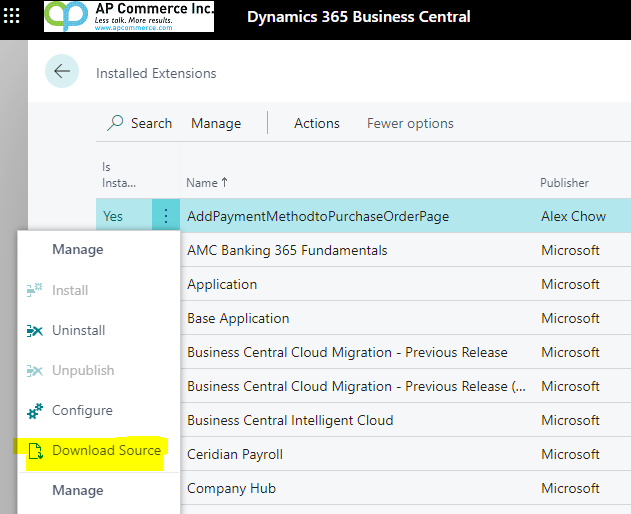
There are some partners that will try to keep you hostage by hiding the code THAT YOU’VE PAID FOR.
Make sure you get the source code or have access to the source code while you guys still have good relations.
Conclusion
The less dependent you are on the vendors, the more freedom you have on making decisions that’s good for your company. There are some vendors you want to keep, and some you want to fire. When you do part ways with a vendor, you want a clean break. Being dependent on your vendor for key aspects of your information system will make breaking up especially hard, and sometimes extremely expensive and painful.
Note that you’re still dependent on Microsoft if you go with Business Central online. However, if you choose utilize Business Central in the first place whether it’s on-premise, in private cloud, or BC Online, you’re already dependent on Microsoft. Why add more hands in the pot?
Keep things simple. The more simple you make the process, the easier it is to figure out what the problem is. Having different parties pointing finger at each other because they want a piece of the pie and not wanting to work for it is not the people you want around you.