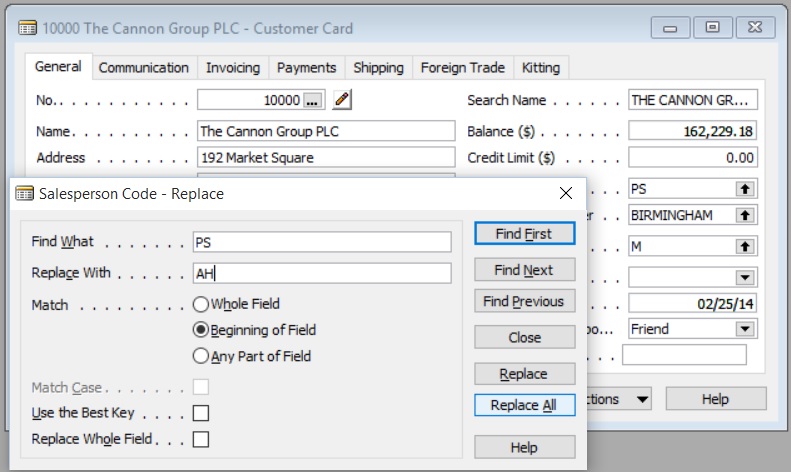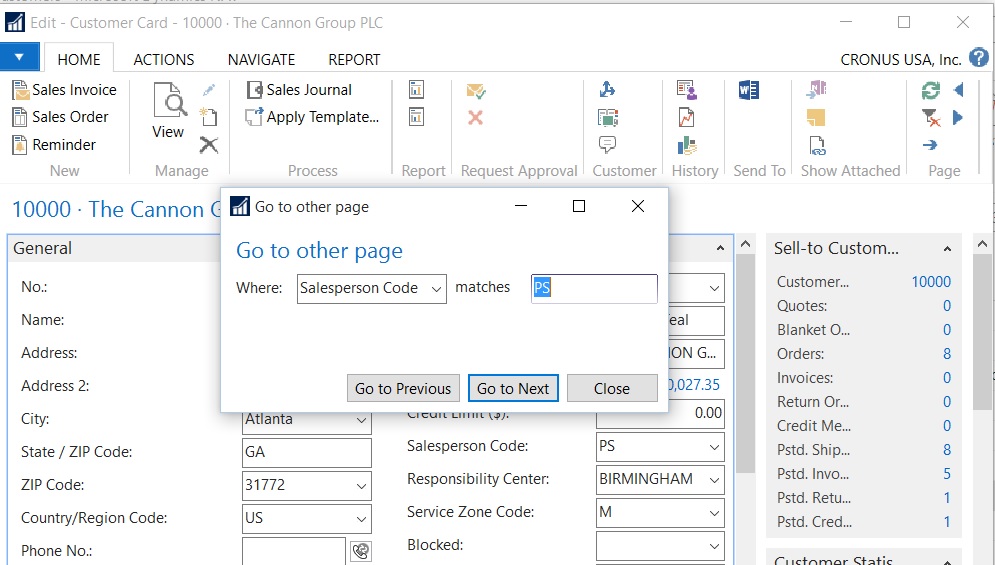Overview
One of the powerful tools in the old Navision classic client was the ability to do a Find/Replace. For example, if you wanted to change the Salesperson Code on the Customer Card from one value to another, just go to the field you want and click on Find, then Replace.
When you click on Replace All, it will find all values on this field with PS and replace it with AH.
This was a great function that allows the user to manually do mass change on the data without having to ask a NAV developer to write a process only report or some other modification to do the mass data change. While dangerous, this function did more good than bad in the companies that I work with.
New Version
When Microsoft released the Role Tailored Client, now called the Windows Client, they took away this ability. Instead, they gave us… This?
Yes, we’ve gotten a lot of calls from our clients asking us what happened here.
The New Find/Replace
Thankfully, there’s another tool that can replace the Find/Replace option in Dynamics NAV. The tools is using the RapidStart functionality that’s built into Dynamics NAV. The nice thing about using RapidStart is that it validates whether the data is good or not.
Here’s a 2 minute video that shows you how to do a Find and Replace in Dynamics NAV 2016 using RapidStart.