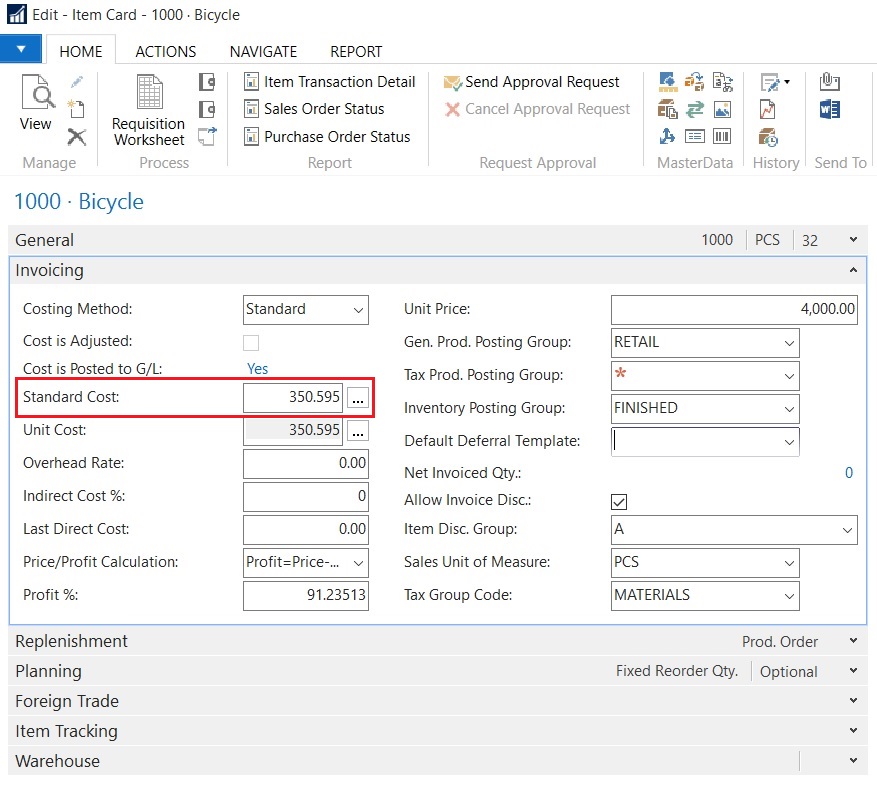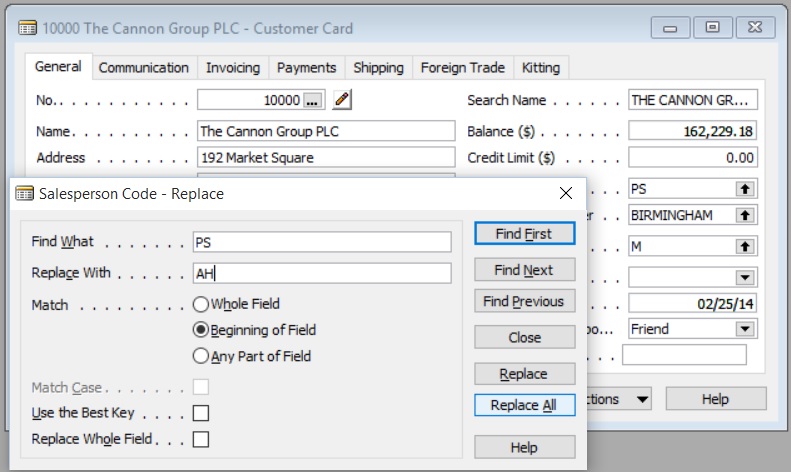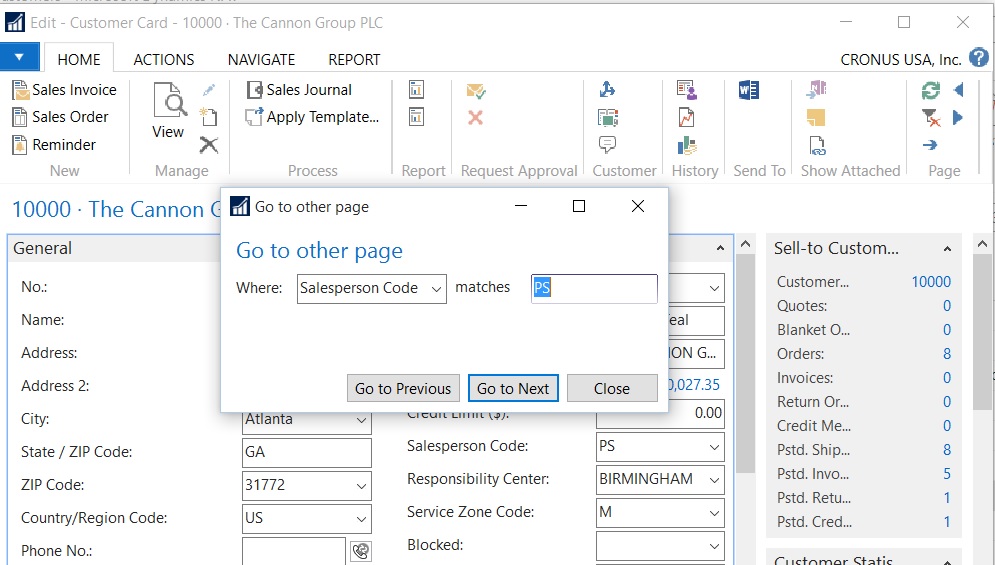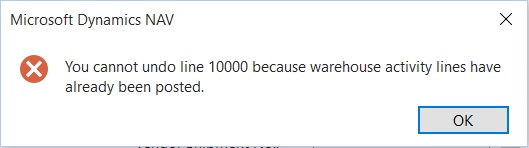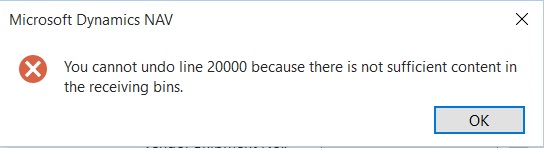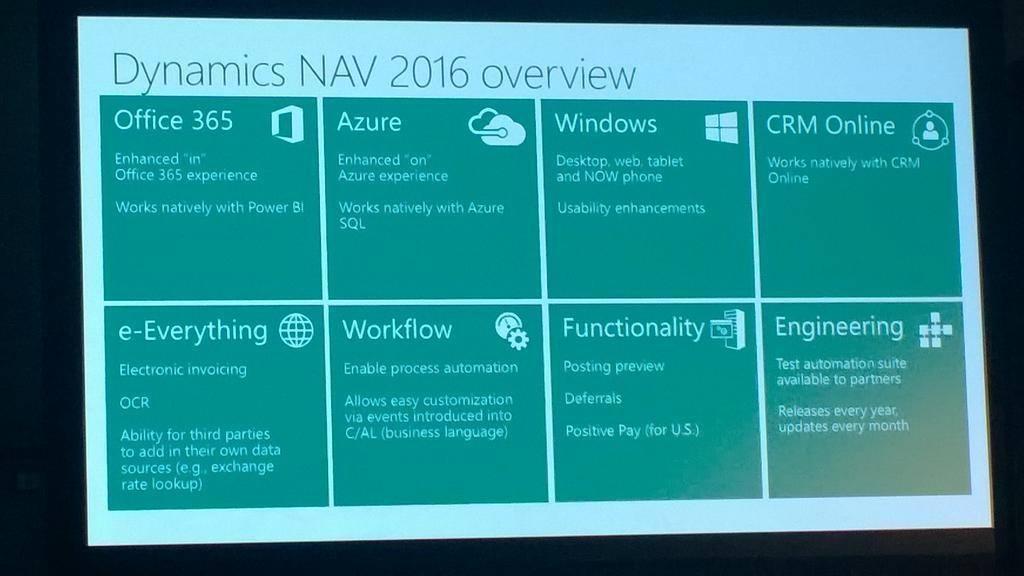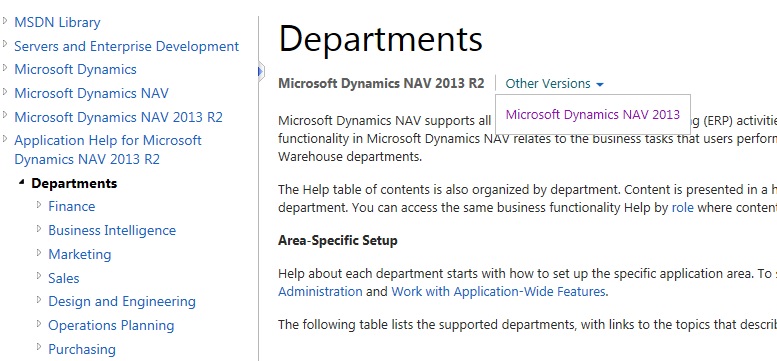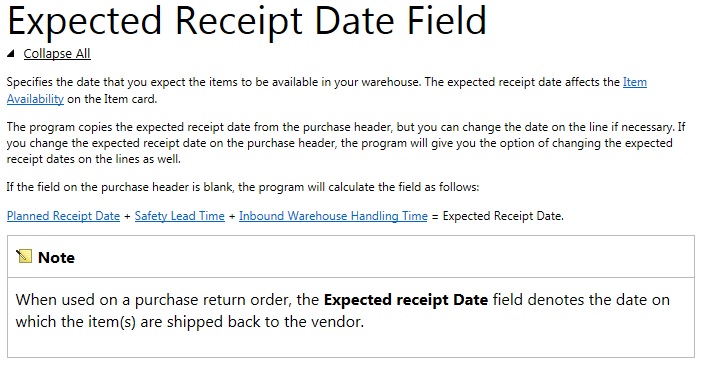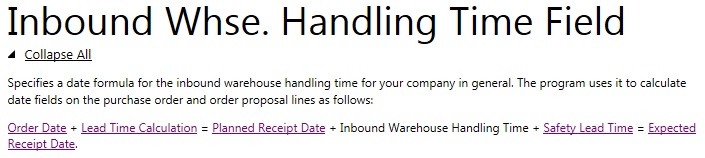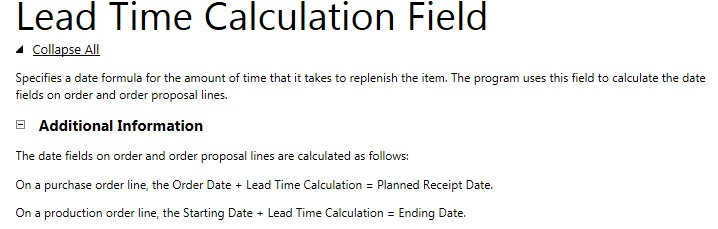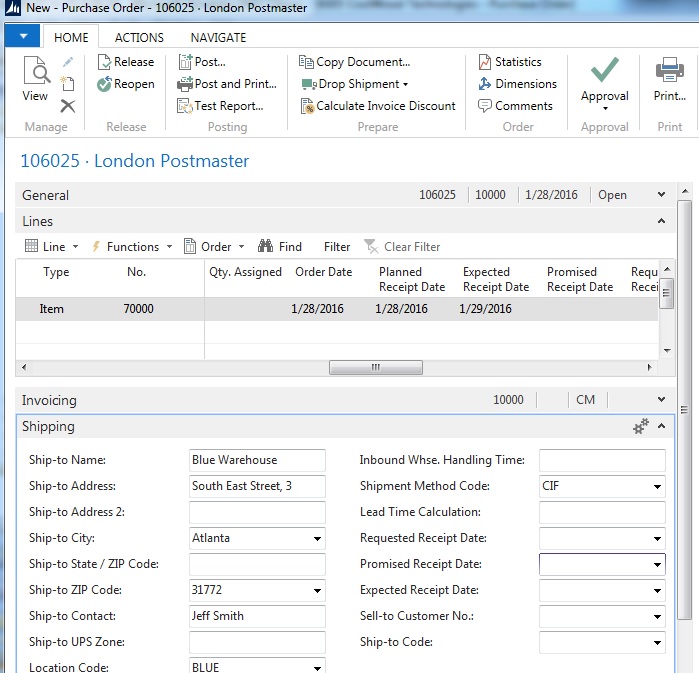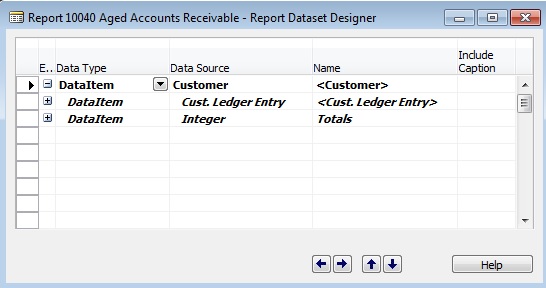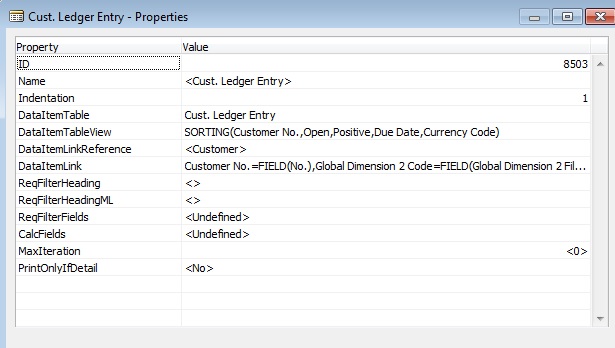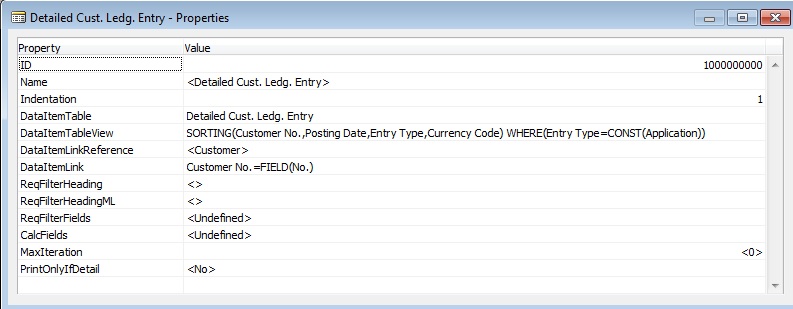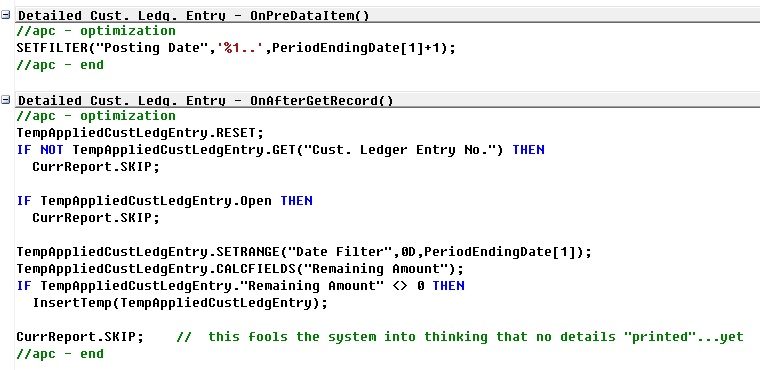Overview
Having visited numerous SMB (Small or Medium Business) companies and implementing Dynamics NAV since 1999, I’ve had the wonder pleasure of meeting unique and interesting people. The business problems that were discovered are both exciting and challenging. Over the years, I’ve learned a lot both about businesses in general, as well as myself and our organization.
Rewind a few years in my career, I remember whenever I go into a company on a consulting engagement, after analyzing the customer’s business, I would make all these really good, cost effective, and sometimes contradictory recommendations on how to make their business more efficient and effective.
I would say out of the 10 recommendations and suggestions I would make, if I was lucky only about 3 or 4 of the recommendations I make are heeded. Some of the recommendations that I thought would be a sure hit turned out to be duds. I’ve always thought that the only reason why certain projects didn’t go through was because of the budget.
To a certain extent, it’s true, the monetary cost of certain projects will definitely be ignored especially if the benefit cannot be justified. But as I grow older (and hopefully wiser), I realized that most of these projects were rejected even before it got to “how much it’s going to cost” stage.
I realized that there is something else that is involved on deciding whether certain project gets supported. That “something else” is the current life stage of the owner.
It’s About the Money, but Not Really
It’s all so simple. A 30 year old person will make different “long term” decisions than a 60 year old person. What the younger me was trying to do is make suggestions for long term strategic growth for a business owner that’s trying to retire and/or sell the company. And making strategic short time gain recommendations who’s in the business for the long haul.
As I mentioned earlier, often these suggestions and recommendations will contradict each other. How should a company spend the time and resource to hire an assistant or spend the time and resource on training to make the team more effective? Invest in new equipment or just repair and patch the old one? Should we just patch this deficient business processes? Or totally revamp it? There are business cases for all, and depending on which way you swing, you can argue it either way.
After years of frustration on why my brilliant ideas were so casually disregarded, I realized that without understanding what the owner intention is for the business, a lot of energy I spent figuring out solutions to what I think is their business problem is will fall on deaf ears.
At the end of the day, what every SMB business owner want is for all of their problems to go away. But how do we, as a hired guns, help facilitate this? And how do we know which problems they consider “must solve now” or “solve later”?
For a while, my most feared question from our clients is: “How do we make our company more effective?”. Because this entailed hours analyzing and writing up recommendations, then having it shot down. Very demoralizing, billable or not.
The First Thing that We Need to Understand
What do you want from your business?
Are you looking for this business to provide comfortable retirement? Or do you want to expand it?
To expand it (and maybe sell it at one point), you have to invest and make changes in your business. To provide comfortable retirement, you may not want to change too much; stay the current course.
There are ways to implement the proper strategy for both scenarios. But don’t try to ask for advice on expansion when your goal is retirement. It will not work and you will come back and want to change everything.
Similarly, don’t think about short term retirement if your goal is to expand. Because to make your company more efficient in the long run, it will force you to make painful decisions on personnel, technology, and the way you do business.
Knowing their frame of mind and putting myself in their shoes allowed me to become more effective on providing recommendations for resolving the CEO’s problems on “what should be resolved right now”.
Conclusion
Note that the subject matter is usually very tense and a lot of CEOS and owners of the organization were taken back by the rather blunt question. Sometimes, it’s not as straightforward when family members are involved. Sometimes, the CEO wants to retire themselves but want to expand so their family members can take over. These contradictory objectives requires hashing out by answering more tough (and blunt) questions.
At the end of the day, knowing what you want out of your business will not only make our job easier, also make your life easier and happier.