Overview
Just a friendly reminder (or reminder for myself) that in order to get the Idle Client Time to work properly.
Make sure you change the Keep Alive Interval to something greater than Idle Client Timeout.
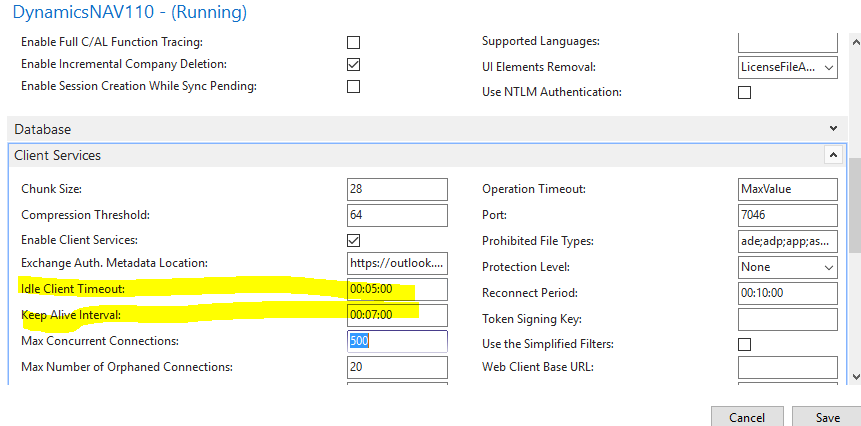
If you set the Idle Client Timeout to something LESS THAN Keep Alive Interval, the client will not disconnect automatically if they’re idle.
The Default
When you install Dynamics 365 Business Central (aka Dynamics NAV), this setting will be defaulted to 2 minutes. So if you want to kick people off if they’re idle for 5 minutes, make sure you remember to change this default setting.
Conclusion
Another one of those GOTCHA things when setting up the software…
I think the two statements contradict?
> Make sure you change the Keep Alive Interval to something greater than Idle Client Timeout.
[Your screenshot is correct]
> If you set the Idle Client Timeout to something LESS THAN Keep Alive Interval, the client will not disconnect automatically if they’re idle.
[Your screenshot is incorrect]
Yes, I only showed the screenshot for the correct setting.
Nice, was wondering why it wasn’t working.
Thanks for the heads up!
You’re welcome!