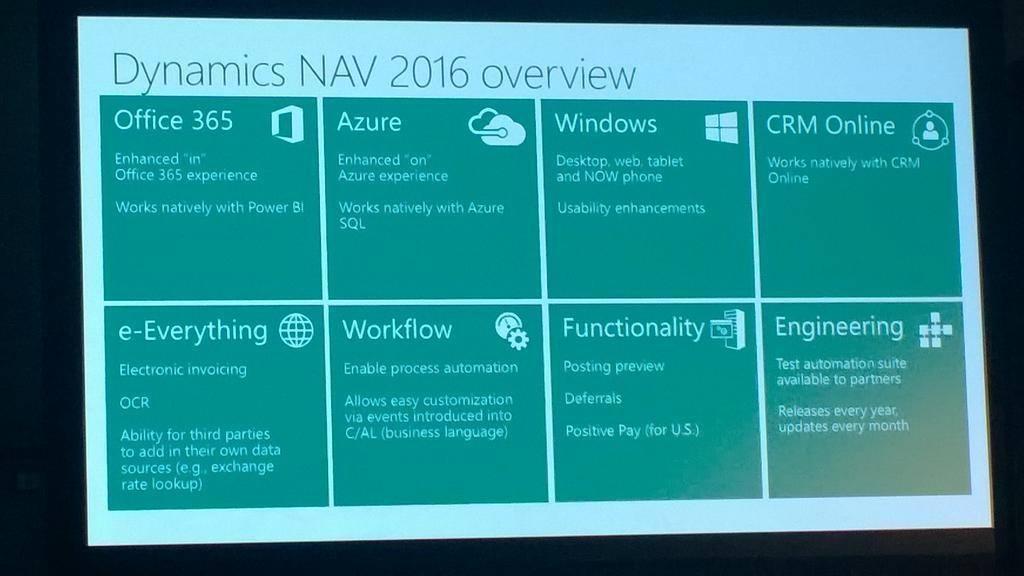Overview
As you are all probably know, Microsoft has announced the next release of Dynamics NAV, called Microsoft Dynamics NAV 2016. With this release, there are a lot of fantastic features that are out of the box. Here’s an image of the planned features releases for Dynamics NAV 2016:
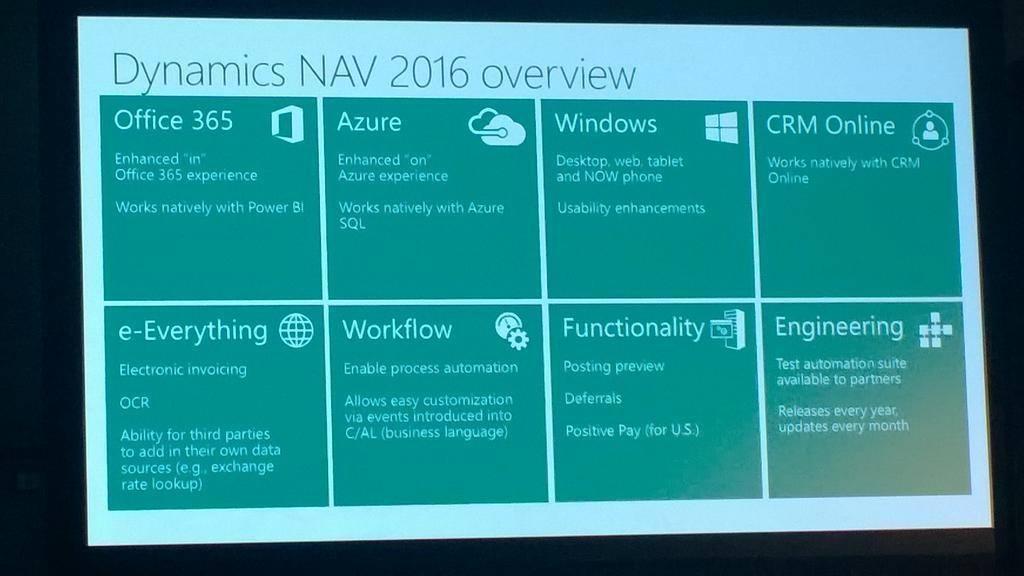
Historically, there are 2 major time consuming portion of an upgrade:
However, since the release of Dynamics NAV 2015, Microsoft introduced a number of PowerShell cmdlet to automate the upgrade process.
One of the cmdlet in the Development Shell called Merge-NAVApplicationObject, it essentially merges the application code for you and spits out any conflicts for you to resolve manually.
Additionally, Microsoft also introduced the cmdlet Start-NavDataUpgrade that will essentially run the upgrade toolkit for all companies as a script.
This means what used to take hundreds (sometimes thousands) of hours for an upgrade can now be done at a fraction of the time!
Not only major upgrades, you can use the same method to apply hotfixes that are released every month into your database without spending tons of hours on consulting fees.
All this… Providing you upgrade to at least Dynamics NAV 2015.
The Strategy Behind This
Prior to Dynamics NAV 2015, clients would wait, and wait, and wait, then wait some more until they find a version with the improvements they like; or sometimes wait until they can’t run Dynamics NAV in their current operating system before they even consider upgrading. This is why you see some end user sites running version 5.0, 4.0, 3.7, or even 2.0!
The problem when you’re behind on the versions in any software is that when you do decide to upgrade, it’ll be a major impact on your business and your budget. In some cases, companies running on older version of Dynamics NAV (or Navision as it was called back then) may decide to get rid of Navision and make the mistake of moving into a competing product.
This is a threat to Microsoft and they realize this. With the Upgrade cmdlets, Microsoft finally has a solution to this.
What Microsoft Hopes You Do
With these improvements, instead of having a major upgrade, you would do “incremental” upgrades (hotfixes every month, R2 releases, etc). This means that you would implement Dynamics NAV, apply all the monthly release hotfixes with the cmdlets, then use the same method to upgrade to the newer version when it’s released.
This goal is that when you guys do go to a newer version, the impact on your business and your budget will be incredibly minor; while the benefits for the newer version will have greater beneficial impact for your business.
What Microsoft do not want you to do is to wait and then do a big version jump with a big upgrade cost.
Conclusion
As any developer that have use the upgrade cmdlets will tell you, it’s good but it’s not perfect. However, it’s a FANTASTIC starting point.
What my personal hope is that the upgrade process will be so easy with future releases that the end user can run the upgrade themselves, rather than to hire a consultant to do it for them.