It’s that time of the year again. Close out the year! Most companies align their fiscal year to the calendar year so right around this time, we usually get a ton of support calls from people that forgot how to close the year end and need a quick refresher.
So I made a quick 2 minute video on how to do year end processing. Why? Because you can’t go through a 10 minute video in 2 minutes and I know you have a ton of other things to do.
I’m using the older version of NAV, but the menu tree is the same as in prior versions. To access the accounting period, in the video, the NAV 2013 has the icon pointing to Department – Financial Management – Accounting Period. If you go to Financial Management -> Setup in version 4.0 and 5.0, you’ll see the accounting period.
If you’re using Dynamics 365 Business Central, you can just search on the term Accounting Periods and you’ll be able to start on the same process:
The processes are exactly the same from version Navision version 1.2 to Dynamics NAV 2018 to the newest version now called Dynamics 365 Business Central.