Overview
Here’s quick tip on entering transactions for the credit card. Sometimes, when you make a purchase using your credit card, but you want to keep track of the purchase against the vendor, you don’t want the credit card statement to come in at the end of the billing period to enter that information.
The Easy Way to Do It
Here’s a way to enter that information against a specific vendor instead of towards your credit card vendor account (i.e. American Express).
Here’s what you’ll need:
1. Setup a Credit Card Clearing account in your G/L account (should be in the short term Liabilities section of your COA)
2. Setup the vendor that you’re buying from
3. Setup the Payment Method Code and have the Balancing Account set to the Credit Card clearing account on step #1
If purchase does not need to go to a vendor and you just want to treat it as an expense:
1. When regular bills come in through the statement
2. Enter the purchase invoice with your credit card vendor
3. Enter the expenses directly to expense G/L accounts
If the purchase needs to go to a specific vendor that you pay the purchase using your credit card:
1. Enter the vendor
2. Setup payment method code for the AP vendor described in step #3 above
3. Enter the purchase invoice
4. Allocate it to the proper department/salesperson/project/etc using Dimensions
5. Make sure the Payment Method Code is set properly
6. Post the purchase invoice
When you drill down on the vendor ledger, you’ll noticed that the Invoice will have been paid by a coorsponding entry. The reason is because you did infact paid for this purchase with your credit card. The amount that you owe for the credit card will be recorded in the Credit Card Clearing Account on the G/L.
When the statement comes in, instead of having the transaction go into the regular expense account, you will use the Credit Card Clearing Account. So at the end of the billing period the Credit Card Clearing Account will always be 0.
Conclusion
The same concept can be used to handle credit card charges for salespeople on the field. Some companies uses separate G/L accounts for each sales people, some people use dimensions. It’s really up to you.
Hope this tip helps!
I have a payment that was posted to our Salesmans credit card in error.
I have reversed it, so that the Invoice is again open to pay by check.The problem is that I cannot Reverse the Payment.
It is now sitting out there on the CC as an unapplied payment.
Is there a way to remove this payment?
Is there an error message when you’re trying to reverse the payment? If the payment is paid by check, you’ll need to use the Void Check function to reverse the transaction. You may need to reach out to your partner so they can look at the transaction and assist you.